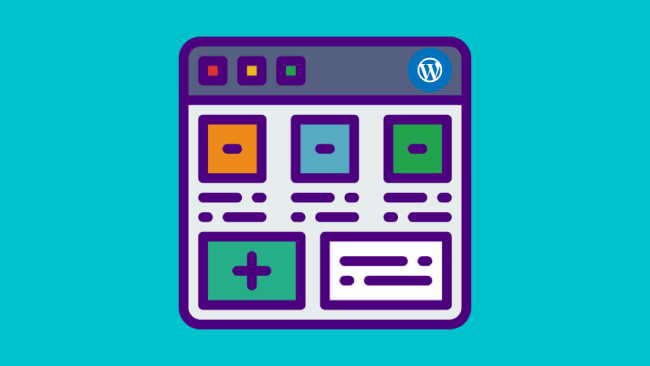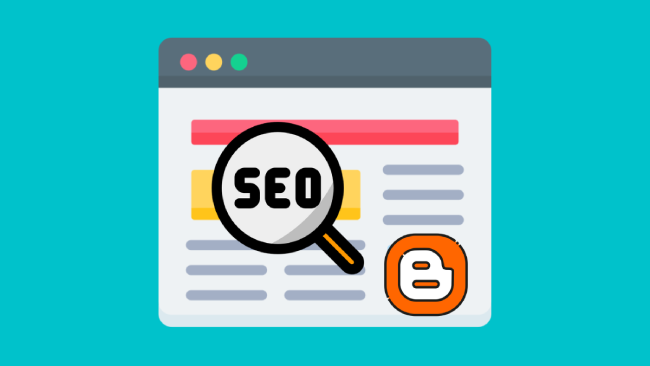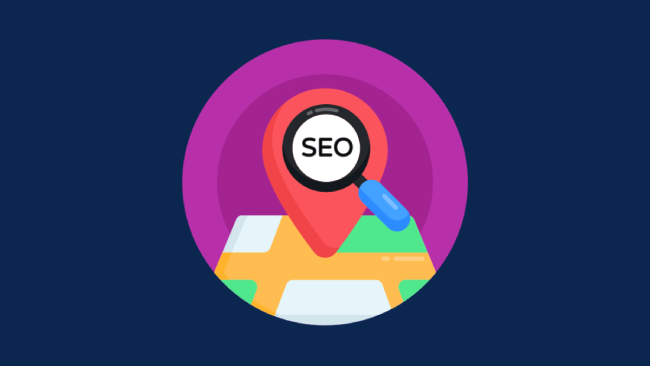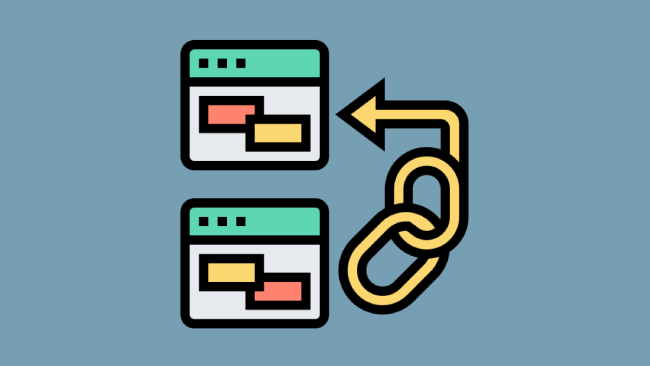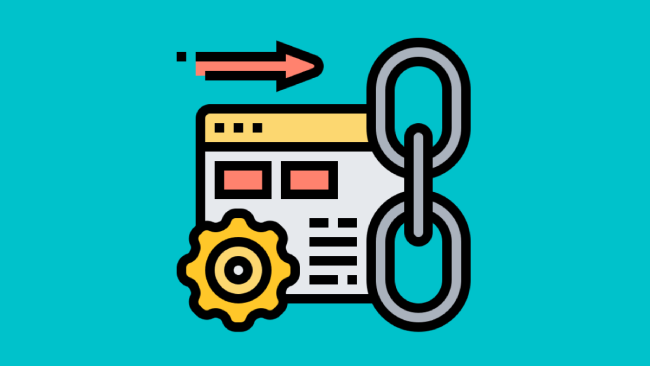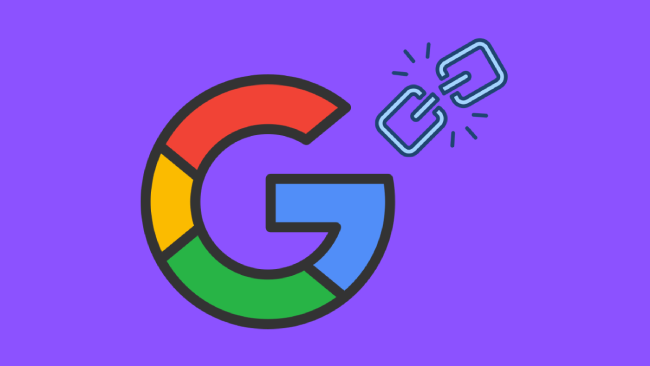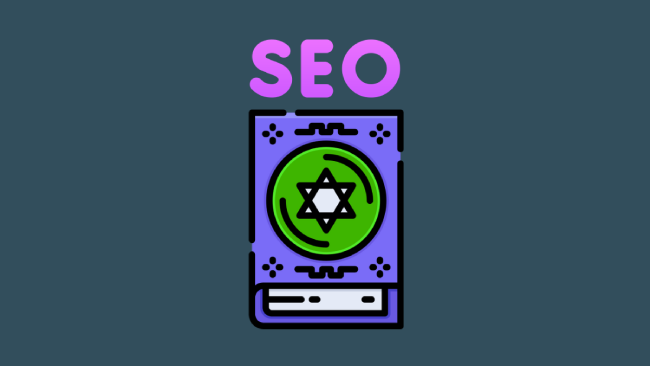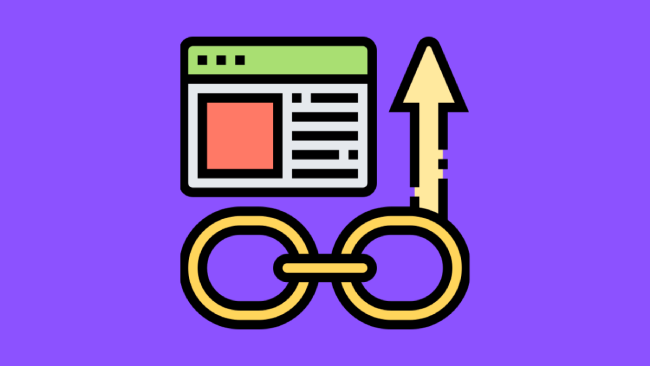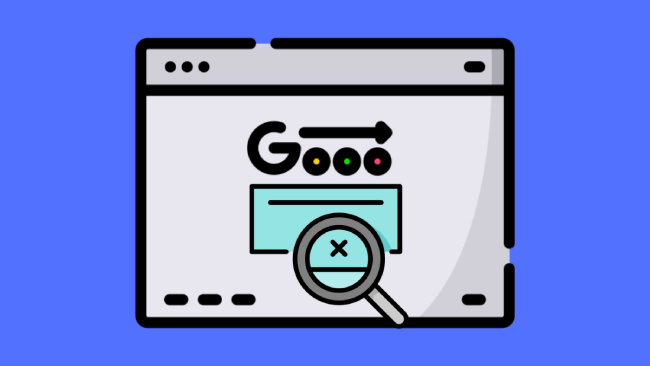SEO friendliness is a feature that website owners are paying more and more attention to. Even when choosing a theme for ..
How to Cancel Semrush Subscription Or Trial and Get a Refund
For thousands of marketing professionals out there, Semrush is the ultimate solution for all things related to digital ..
Semrush Alternatives: 12 Free and Paid Every Marketer Needs to Try
For years, Semrush has been the go-to option of digital marketers for all things online marketers. It really is an ..
On Page SEO Tips for BlogSpot Blogs: Useful Blogger Tips
The following on page SEO tips for BlogSpot (Blogger) blogs will help your blog to be indexed, listed and highly ranked ..
Local Search: Why You Should Use it and Local Search SEO
Local search is useful if you have a local business. If you are running a delicatessen, a hairdressing business or a ..
How to Analyze and Check Backlinks Effectively
Backlinks have been a matter of discussion among both newbie and pro bloggers and internet marketers, as they are having ..
Dofollow Backlinks Vs. Nofollow Backlinks
Dofollow backlinks or nofollow backlinks – there appears to be a great deal of confusion between these two. When and ..
Latent Semantic Indexing: How Does the LSI Algorithm Work?
Google uses LSI to assess the meaning of the written content on your blog or website. Latent semantic indexing is a ..
Effective Keyword Tracking Tips
Keyword ranking refers to the listing position of your keyword on the search engine results pages. These effective ..
Anchor Texts- What They are, What They do and How to Use Them Effectively?
Writing quality content is important for getting high rankings on search engines. But there are some other important ..
The Google Disavow Tool and How to Use It
The first aspect of the Google Disavow Tool (aka Disavow Links Tool) you should be aware of is that, in the word of ..
On-Page SEO Tips: What Is On-Page Optimization?
On-page SEO is an integral consideration for anyone wanting to make the most of their website presence. It is all about ..
SEO Myths to be Aware of for Better Google Rankings
Most SEO myths are the remnants of a bygone era when search engines were easily fooled into giving you better Google ..
Domain Authority: Tips to Increase Domain Authority
Domain Authority has become an essential term to the modern blogger. It is rapidly becoming apparent that Google ..
Google Deindexed My Site: 12 Reasons and Recovery Solutions
There are several reasons why Google would deindex your site. These are discussed below along with remedial action. ..